To play iPod tracks via voice operation (vehicles with Bluetooth® 2.0 interface) (vehicles with Bluetooth® 2.0 interface) - To play tracks from USB device - For pleasant driving - Mitsubishi ASX Owner's Manual - Mitsubishi ASX" border="0" width="100" align=right>
(vehicles with Bluetooth® 2.0 interface) - To play tracks from USB device - For pleasant driving - Mitsubishi ASX Owner's Manual - Mitsubishi ASX" border="0" width="100" align=right>
Desired tracks can be selected and played from your iPod by “Artist”, “Album”, “Playlist” and “Genre” using voice commands.
For information concerning the voice recognition function or speaker registration function, refer to “Bluetooth® 2.0 interface”.
The following explains how to prepare for voice operation and play the tracks.
Preparation for voice operation
To use the voice operation, press the SPEECH button (1) first.
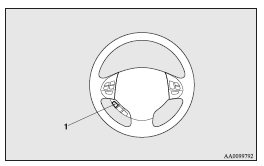
To search by artist name
1. Say “Play” on the main menu.
![]() NOTE
NOTE
• The Bluetooth® 2.0 interface starts recognizing the connected device.
If the connected device cannot be recognized or a connection error occurs, the Bluetooth® 2.0 interface starts an appropriate voice guide. Follow the voice guide.
2. After the voice guide says “Would you like to play by Artist, Album, Playlist or Genre?,” say “Artist”.
![]() NOTE
NOTE
• If you say “Artist <name>,” you can skip step 3.
3. After the voice guide says “What Artist would you like to play?,” say the artist name.
4. If there is only one match, the system proceeds to step 6.
5. If there are two or more matches, the voice guide will say “More than one match was found, would you like to play <artist name>?” If you say “Yes,” the system proceeds to step 6.
If you say “No,” the next matching artist is uttered by the system.
![]() NOTE
NOTE
• If you say “No” to three or all artist names uttered by the system, the voice guide will say “Artist not found, please try again” and the system returns to step 2.
• Search time is dependant on the number of songs on your connected device. Devices containing a large number of songs may take longer to return search results.
6. After the voice guide says “Playing <artist name>,” the system creates a playlist index for the artist.
![]() NOTE
NOTE
• If the confirmation function is active, the voice guide confirms if the artist name is correct.
If the artist name is correct, say “Yes”.
If not, say “No”. After the voice guide says “Artist not found, please try again,” the system returns to step 2.
7. The system exits the voice recognition mode and starts playback.
To search by album title
1. Say “Play” on the main menu.
![]() NOTE
NOTE
• The Bluetooth® 2.0 interface starts recognizing the connected device.
If the connected device cannot be recognized or a connection error occurs, the Bluetooth® 2.0 interface starts an appropriate voice guide. Follow the voice guide.
2. After the voice guide says “Would you like to play by Artist, Album, Playlist or Genre?,” say “Album”.
![]() NOTE
NOTE
• If you say “Album <title>,” you can skip step 3.
3. After the voice guide says “What Album would you like to play?” say the album title.
4. If there is only one match, the system proceeds to step 6.
5. If there are two or more matches, the voice guide will say “More than one match was found, would you like to play <album title>?” If you say “Yes,” the system proceeds to step 6.
If you say “No,” the next matching album is uttered by the system.
![]() NOTE
NOTE
• If you say “No” to three or all album titles uttered by the system, the voice guide will say “Album not found, please try again” and the system returns to step 2.
6. After the voice guide says “Playing <album title>,” the system creates a playlist index for the album title.
![]() NOTE
NOTE
• If the confirmation function is active, the voice guide confirms if the album title is correct.
If the album title is correct, say “Yes”.
If not, say “No”. After the voice guide says “Album not found, please try again,” the system returns to step 2.
7. The system exits the voice recognition mode and starts playback.
To search by playlist
1. Say “Play” on the main menu.
![]() NOTE
NOTE
• The Bluetooth® 2.0 interface starts recognizing the connected device.
If the connected device cannot be recognized or a connection error occurs, the Bluetooth® 2.0 interface starts an appropriate voice guide. Follow the voice guide.
2. After the voice guide says “Would you like to play by Artist, Album, Playlist or Genre?,” say “Playlist”.
![]() NOTE
NOTE
• If you say “Playlist <playlist>,” you can skip step 3.
If the device has no playlist, the voice guide will say “There are no playlists stored on device” and the system returns to step 2.
3. After the voice guide says “What Playlist would you like to play?,” say the playlist name.
4. If there is only one match, the system proceeds to step 6.
5. If there are two or more matches, the voice guide will say “More than one match was found, would you like to play <playlist>?” If you say “Yes,” the system proceeds to step 6.
If you say “No,” the next matching playlist name is uttered by the system.
![]() NOTE
NOTE
• If you say “No” to three or all playlist names uttered by the system, the voice guide will say “Playlist not found, please try again” and the system returns to step 2.
6. After the voice guide says “Playing <playlist>,” the system creates an index for the playlist.
![]() NOTE
NOTE
• If the confirmation function is active, the voice guide confirms if the playlist name is correct. If the playlist name is correct, say “Yes”. If not, say “No”. After the voice guide says “Playlist not found, please try again,” the system returns to step 2. Refer to “Confirmation function setting”.
7. The system exits the voice recognition mode and starts playback.
To search by genre
1. Say “Play” on the main menu.
![]() NOTE
NOTE
• The Bluetooth® 2.0 interface starts recognizing the connected device.
If the connected device cannot be recognized or a connection error occurs, the Bluetooth® 2.0 interface starts an appropriate voice guide. Follow the voice guide.
2. After the voice guide says “Would you like to play by Artist, Album, Playlist or Genre?,” say “Genre”.
![]() NOTE
NOTE
• If you say “Genre <type>,” you can skip step 3.
3. After the voice guide says “What Genre would you like to play?,” say the music type.
4. If there is only one match, the system proceeds to step 6.
5. If there are two or more matches, the voice guide will say “More than one match was found, would you like to play <genre>?” If you say “Yes,” the system proceeds to step 6.
If you say “No,” the next matching genre is uttered by the system.
![]() NOTE
NOTE
• If you say “No” to three or all genres uttered by the system, the voice guide will say “Genre not found, please try again” and the system returns to step 2.
6. After the voice guide says “Playing <genre>,” the system creates an index for the genre.
![]() NOTE
NOTE
• If the confirmation function is active, the voice guide confirms if the genre is correct.
If the genre is correct, say “Yes”. If not, say “No”. After the voice guide says “Genre not found, please try again,” the system returns to step 2.
Refer to “Confirmation function setting”.
7. The system exits the voice recognition mode and starts playback.
See also:
Mitsubishi Carisma Review
The Carisma may not stand out from the crowd on looks, but when it comes to
offering top notch value for money and providing thoroughly capable and reliable
family transport, it's one of the best. ...
To play from a USB memory device
1. Press the PWR button (3) to turn on the audio system. The system turns on
in the last mode used.
2. Connect your USB memory device to the USB input terminal. Refer to “How to
connect a USB m ...
Other interrupt displays (when the ignition switch is “ON”)
The operation status of each system is displayed on the information screen. Refer
to the appropriate page for the system for further details.
This informs you that a periodic inspection is due.
...
