How to connect an iPod
1. Park your vehicle in a safe place and turn the ignition switch to the “LOCK”
position.
2. Open the USB input terminal cover (A) in the glove box.
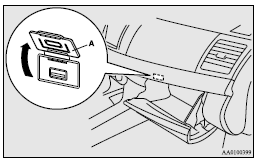
3. Connect the Dock connector (C) to the iPod (B).
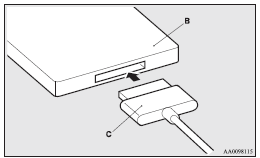
![]() Note
Note
► Use a genuine Dock connector from Apple Inc.
4. Connect the Dock connector (C) to the USB input terminal (D).
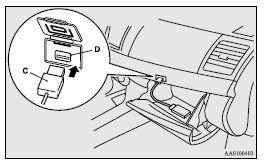
![]() Caution
Caution
► Keep the lid of the glove box closed while driving the vehicle. A lid or the contents of the glove box could otherwise cause injuries.
![]() Note
Note
► When closing the glove box, be careful not to trap the connector cable.
5. To remove the Dock connector, turn the ignition switch to the “LOCK” position first and perform the installation steps in reverse.
See also:
TP (Traffic information Program) search function
The traffic information program standby function is turned on (with the TP indicator
(11) shown on the display) and after about 45 seconds since the RDS indicator (9)
turns off due to weak signal ...
Ashtray
Caution
► Put out matches and cigarettes before they are placed in the ashtray.
► Don’t put papers and other things that burn into your ashtrays. If you do, cigarettes
or other smok ...
Changing gears
Always use care to change the gear with the vehicle speed matched to the engine
speed. Proper shifting will improve fuel economy and prolong engine life.
Avoid shifting down at high speed, as this ...
