Rear fog lamp switch
The rear fog lamp can be operated when the headlamps or front fog lamps (if so equipped) turn on.
An indication lamp in the instrument cluster comes on when the rear fog lamp is turned on.
[Vehicles without front fog lamps] Turn the knob once in the “ON” direction to turn on the rear fog lamp. To turn the rear fog lamp off, turn the knob once in the “OFF” direction. The knob will automatically return to its original position when you release it.
[Vehicles with front fog lamps]
Turn the knob once in the “ON” direction to turn on the front fog lamps. Turn the knob once more in the “ON” direction to turn on the rear fog lamp. To turn the rear fog lamp off, turn the knob once in the “OFF” direction. Turn the knob once more in the “OFF” direction to turn off the front fog lamps.
The knob will automatically return to its original position when you release it.
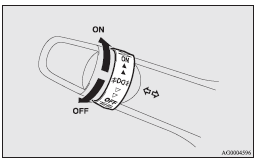
![]() Note
Note
► The rear fog lamp is automatically turned off when the headlamps or front fog
lamps (if so equipped) are turned off.
► To turn the rear fog lamp on again, turn the knob once in the “ON” direction after
turning on the headlamps. (Vehicles without front fog lamps)
► To turn the rear fog lamp on again, turn the knob twice in the “ON” direction
after turning on the headlamps. (Vehicles with front fog lamps)
► In case of vehicles with Daytime Running Lamp, the rear fog lamp can be operated
even if the lamp switch is set to the “OFF” position.
See also:
Safety
A 2013 base Lancer with front-wheel drive scores an overall four out of five
stars in National Highway Traffic Safety Administration crash tests. The Lancer
receives the Insurance Institute for Hi ...
To listen to the radio
1. Press the PWR switch or the AM/FM button to turn ON the radio.
Press the PWR switch again to turn OFF the radio.
2. Press the AM/FM button to select the desired band.
3. Turn the TUNE switch, or ...
Twin Clutch SST control mode display screen (vehicles equipped with Twin Clutch
SST)
The operation status of the Twin Clutch SST control mode is displayed.
Refer to “Twin Clutch SST control mode”. ...
