USB control panel and display
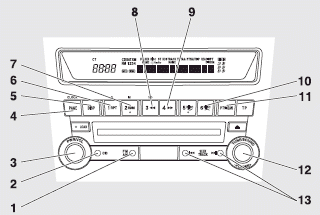
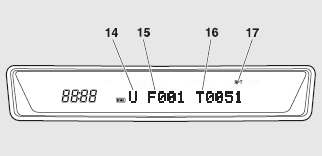
1- AM/FM button
2- CD (Mode change) button
3- PWR (On-Off) button
4- PAGE (Title scroll) button
5- DISP (Title display) button
6- RPT (Repeat) button
7- RDM (Random) button
8-  (Fast-reverse) button
(Fast-reverse) button
9-  (Fast-forward) button
(Fast-forward) button
10- DISC UP button
11- SCAN button
12- FOLDER switch
13- TRACK (Track up/down) button
14- U (USB) indicator
15- FOLDER indicator
16- TRACK indicator
17- RPT/D-RPT/RDM/D-RDM/SCAN/F-SCAN indicator
See also:
Auto Stop & Go (AS&G) system
The Auto Stop & Go (AS&G) system automatically stops and restarts the engine
without operating the ignition switch when the vehicle is stopped, such as at a
traffic light or in a traffic j ...
Mitsubishi ASX Owner's Manual
h1 {color: red;}
h2 {color: green;}
h3 {color: blue;}
h4 {color: #FF00FF;}
...
Loading luggage
When loading luggage, be careful not to load above the height of seats. This
is dangerous not only because rearward vision will be obstructed, but also the luggage
may be projected into the passen ...
