How to connect a USB memory device
1. Park your vehicle in a safe place and turn the ignition switch to the “LOCK”
position.
2. Open the USB input terminal cover (A) in the glove box.
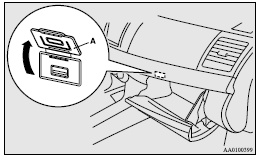
3. Connect a commercially available USB connector cable (C) to the USB memory device (B).
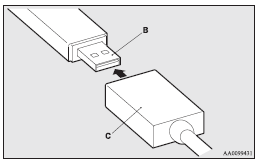
4. Connect the connector cable (C) to the USB input terminal (D).
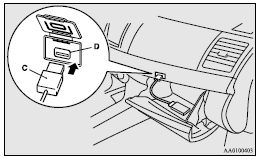
![]() Caution
Caution
► Keep the lid of the glove box closed while driving the vehicle. A lid or the contents of the glove box could otherwise cause injuries.
![]() Note
Note
► Do not connect the USB memory device to the USB input terminal directly.
The USB memory device may be damaged.
► When closing the glove box, be careful not to trap the connector cable.
5. To remove the connector cable, turn the ignition switch to the “LOCK” position first and perform the installation steps in reverse.
See also:
Front passenger’s airbag ON-OFF switch
The front passenger’s airbag ON-OFF switch can be used to disable the front passenger’s
airbag. If you have a child restraint system that cannot be fitted to any seat other
than the front pass ...
Weights (Sedan)
Sedan
...
AWC control fluid
To check the fluid level
The AWC control fluid reservoir is in the luggage compartment.
Note
► Check the fluid level in the reservoir 90 minutes or more after turning the
ignition switch t ...
